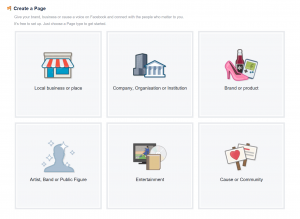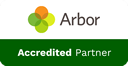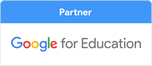How to set up a Primary School Facebook Account

This is an easy step by step guide of how to sign up to Facebook.
1) LOG IN OR CREATE AN ACCOUNT
When creating a page for your school, you will automatically be the administrator for this site. You have to manage “pages” using a personal facebook account, or create a new one (perhaps using a school email address). The choice is yours, but I find it easier to use my single personal account rather than switch between logins.
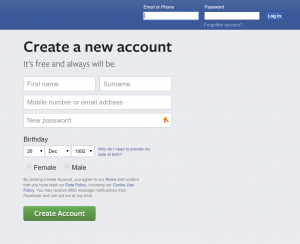
Creating a page with your existing personal Facebook account:
Ensure you are logged in to Facebook and visit: https://www.facebook.com/pages/create.php
Creating a page with a new Facebook account:
Ensure you are logged out of your personal account and visit: https://www.facebook.com/
On the page you are directed to, you should be able to sign in, then ‘business or brand.’
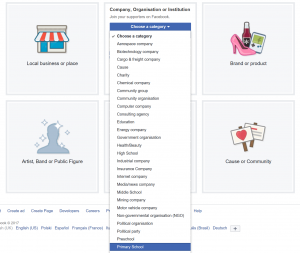
2) ACCOUNT TYPE
As we are making a school page on the drop down section select primary school. Enter your school name and click “Get Started”.
3) SCHOOL DETAILS
Here you are going to set up your school details, enter a description and profile picture (usually the school logo or photo of the school).
4) SECURE YOUR PAGE
Once you have all your information filled out and a profile picture set, you should be set up and ready to go. Next I will tell you how to secure your page.
There are a number of ways to protect your Facebook page: The first being selecting an audience for your content. Here you can choose people/pages you want to connect with, seen as it’s a school page I entered ‘Education’ and ‘Primary School’ this will put you in front of people who have pages similar to yourself.
Here you will want to go to settings in the top right hand corner, then across to your left hand side over to General, once on the general settings we can change a number of things to help secure your page. The first is disabling posts by other users on your page, this will not allow random users to post unnecessary content on your page. On the other hand this will limit interaction with other pages like yourself.
You have the option to allow people to contact your page privately by showing the message button on your page, of course you can untick this option if you do not want anyone messaging you.
Tagging ability, this gives you the option of allowing others to tag photos and videos published on your page, if this is something you don’t want just simply untick this option.
Age restriction, here you can choose what age range you think will best suit your page, this will allow you to target pages you feel best suit your page.
Page moderation, this section allows you to block post or comments containing the words you choose.
Profanity filter this is where you can choose whether to block profanity from your Page, and to what degree. Facebook determines what to block by using the most commonly reported words and phrases marked offensive by the community.
Customer Feedback
 Quick prompt service as always x2025-07-07 10:53:45
Quick prompt service as always x2025-07-07 10:53:45 Issue resolved promptly.2025-07-04 12:55:05
Issue resolved promptly.2025-07-04 12:55:05 Quickly resolved. Good communication.2025-07-04 08:09:21
Quickly resolved. Good communication.2025-07-04 08:09:21 Super quick response!2025-07-04 07:29:27
Super quick response!2025-07-04 07:29:27 Exactly what I asked for and within an excellent time frame - thank you for doing this so quickly.2025-07-04 07:00:59
Exactly what I asked for and within an excellent time frame - thank you for doing this so quickly.2025-07-04 07:00:59 All communicated very well2025-07-03 12:14:05
All communicated very well2025-07-03 12:14:05 Thank you for your fast support2025-07-03 09:40:41
Thank you for your fast support2025-07-03 09:40:41 Quick reply, easily resolved!2025-07-03 08:52:36
Quick reply, easily resolved!2025-07-03 08:52:36 Very fast service and problem resolved2025-07-03 07:30:07
Very fast service and problem resolved2025-07-03 07:30:07 Thank you Heather for your help as always, much appreciated.2025-07-02 13:34:49
Thank you Heather for your help as always, much appreciated.2025-07-02 13:34:49 Great service. Very quickly resolved.2025-07-02 11:23:39
Great service. Very quickly resolved.2025-07-02 11:23:39 Dealt with promptly and kept me updated. Thankyou2025-07-01 13:06:17
Dealt with promptly and kept me updated. Thankyou2025-07-01 13:06:17 Thank you John,
That's really prompt!
Jo2025-07-01 08:31:51
Thank you John,
That's really prompt!
Jo2025-07-01 08:31:51 Thanks to Heather for all the support with mu housekeeping of users.2025-06-30 07:13:18
Thanks to Heather for all the support with mu housekeeping of users.2025-06-30 07:13:18 Thanks for sorting the issue out quickly and simply!2025-06-26 16:21:56
Thanks for sorting the issue out quickly and simply!2025-06-26 16:21:56 Excellent service and prompt response. Thank you2025-06-26 14:11:55
Excellent service and prompt response. Thank you2025-06-26 14:11:55 quick response. thank you2025-06-26 12:36:06
quick response. thank you2025-06-26 12:36:06 Really fast response and fixed the issue immediately, a breath of fresh air in light of where we were before you came on board!2025-06-26 07:38:14
Really fast response and fixed the issue immediately, a breath of fresh air in light of where we were before you came on board!2025-06-26 07:38:14 PICT resolved the ticket promptly and perfectly as they always do. I would not recommend any other company for IT support.2025-06-26 07:17:15
PICT resolved the ticket promptly and perfectly as they always do. I would not recommend any other company for IT support.2025-06-26 07:17:15 quickly done and everything as asked2025-06-24 20:06:50
quickly done and everything as asked2025-06-24 20:06:50

 Request Support
Request Support